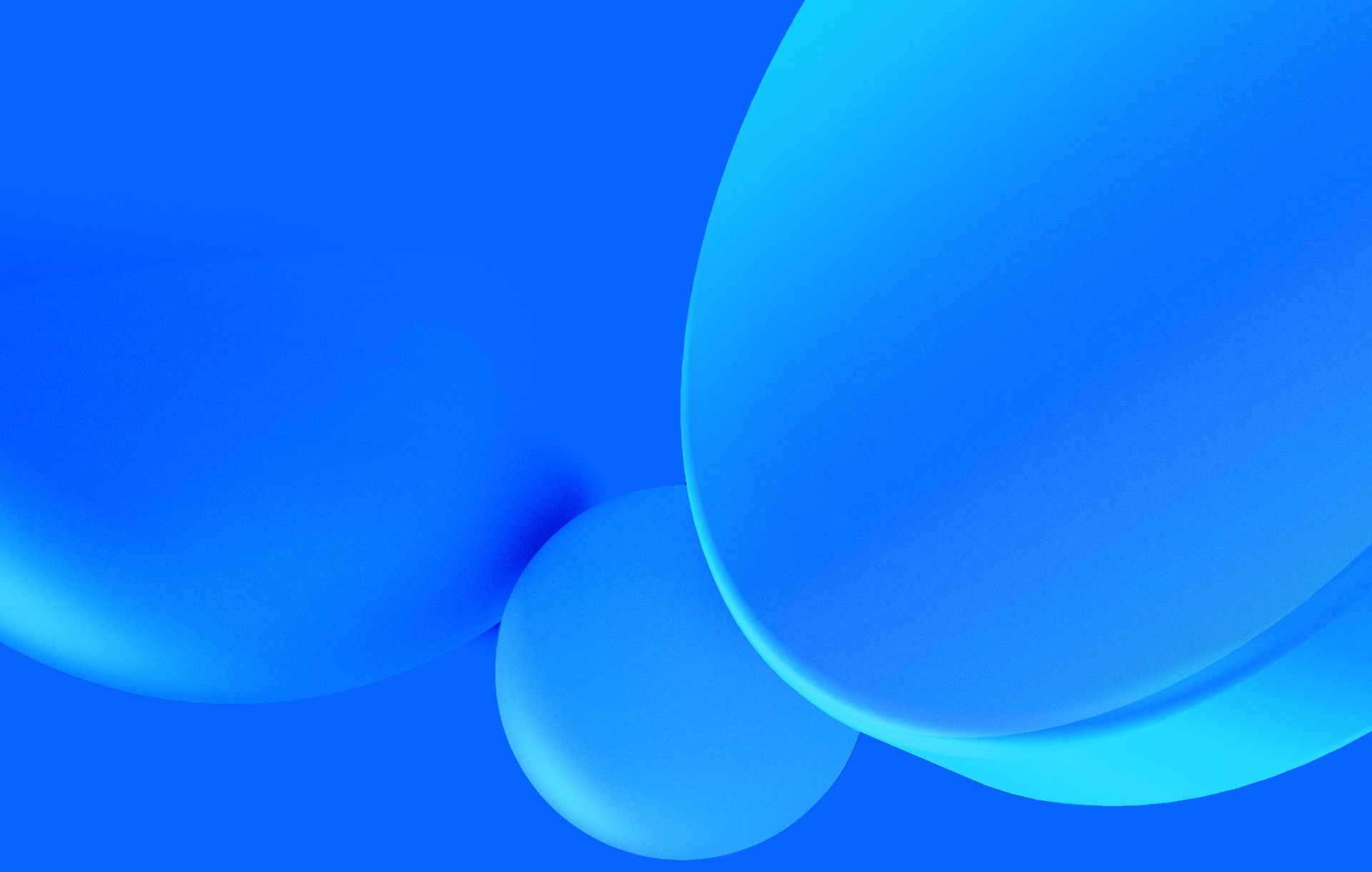Fixing Too Many Open Files
So, your production environment is yelling at you, just crying out messages with some variation of Too many open files. You have restarted the program, rebooted the entire server — or you can't even try this — but nothing worked.
Linux sets limits on resources for security purposes. One of these limits is the number of files a process can have open at the same time. Below you'll find several ways of bumping these limits either temporarily or permanently, depending on your needs.
Every man is a damn fool for at least five minutes every day; wisdom consists in not exceeding the limit.
Elbert Hubbard, in "The Roycroft Dictionary Concocted By Ali Baba And The Bunch On Rainy Days"
Per Process Limit
On creation, each process is assigned its own limits. These might be inherited from the parent process, or assigned by the operating system directly, but while the process is running it will be guided by these limits.
The prlimit command can be used to run a command with a specific
set of limits.
# run `ruby` with a limit of 2048 maximum open files
$ prlimit --nofile=2048 rubyIt can also be used to query the limits of a specific running process, given its PID.
# get the maximum open files limit for process 1234
$ prlimit -n --pid=1234Or to set a specific limit in a running process.
# set the maximum open files limit for process 1234
$ prlimit --nofile=2048 --pid=1234Finding My Process
To get the PID of a running process by its name, use pgrep:
# lists all running processes with 'ruby' in the name
$ pgrel -fl ruby # => 1234 rubyIf you don't know the name of the process, use ps:
# lists all running processes
$ ps -aux
# ...
# 1234 ruby
# ...Per User Limit
Users in the system may be assigned specific limits, even based on the groups they belong to.
User limits are defined in /etc/security/limits.conf. Rules
target a specific resource, setting the limit for a specific user, a specific
group, by ranges of user and groups IDs, or for all users with a wildcard.
# /etc/security/limits.conf
* soft core 0
* hard nofile 512
@student hard nproc 20
@faculty soft nproc 20
@faculty hard nproc 50
ftp hard nproc 0
@student - maxlogins 4
:123 hard cpu 5000
@500: soft cpu 10000
600:700 hard locks 10New rules may be added on this file, but preferably add them on your own
*.conf files under /etc/security/limits.d/.
Some shells like Bash and ZSH also include a command for getting and setting
these limits for the current user -- ulimit.
# get all the limits for the current user
$ ulimit -a
# set the limit of maximum open files for the current user
$ ulimit -n 2048Note that running processes are not affected by this change, since they already have their own limits set.
Daemon processes
These user limits are enforced by a Linux module called pam_limits which might not be properly loaded when the user starts the session. This ignores the limits configuration files and uses only default values.
To fix this, locate the relevant configuration file under /etc/pam.d/ (for
instance, /etc/pam.d/sshd for SSH sessions) — or add your own —
and require pam_limits.so at the end of the file.
# /etc/pam.d/common
session required pam_limits.soThis might be required for daemon processes, but it is not required for systemd services.
Per systemd Service
systemd processes are actually a different type of process. Despite the user set as the one running the process, the limits of the service are set in its definition file.
# /etc/systemd/system/something.service
[Unit]
# ...
[Service]
# ...
LimitNOFILE=2048
[Install]
# ...Remember to reload the systemd daemon and to restart the process for the new limits to apply.
# Reload the systemd daemon
$ sudo systemctl daemon-reload
# Restart changed service
$ sudo systemctl restart somethingSystem limits
Changing system limits is a dangerous operation.
Operating systems have sensible defaults for these limits that were put in place to protect your computer and ensure everything works properly. Do not change these values unless you're absolutely sure you know what you're doing. Use at your own risk.
System resource limits are checked and changed through sysctl.
# show all currently available values (some require `sudo`)
$ sysctl -a
# set a specific variable's value (some require `sudo`)
$ sysctl -w fs.file-max=2097152You can also change these limits by changing /etc/sysctl.conf, or adding your
own *.conf file to /etc/sysctl.d/. To affect the current runtime these
files have to be reloaded though.
# load settings from /etc/sysctl.conf
$ sysctl -p
# load settings from /etc/sysctl.d/something.conf
$ sysctl -p/etc/sysctl.d/something.conf
# load settings from all the system configuration files
$ sysctl --systemCaveats
The documentation for sysctl is not clear on the influence of the
-w flag. Examples setting values through the command use this flag, but the
command does not complain if it is omitted when the variable=value syntax is
used. In doubt, I recommend mimicking the documentation and using -w.
When changing the configuration files for sysctl, bear in mind you might be
changing things set in other modules, or other modules might change the same
variables as you. Usually the namespace of the variable shows the name of the
configuration file setting that variable. Make sure to read the documentation
on sysctl to understand how to pull this off.
Values for sysctl often have to respect constraints specific to the variable.
I did not find any documentation describing these constraints. You will
probably have to look for the specific constraints of the variable you're
trying to change. sysctl will enforce these constraints to the best of its
ability to prevent any destructive change, but the error messages will not help
you understand why a value is invalid. Bear in mind trial-and-error may have
unintended consequences on your entire system.
Hard and Soft Limits
System-wide limits are hard limits. The kernel simply won't allow resources beyond those limits.
Per process or per user limits on the other hand are divided into soft and hard limits. The soft limit can be changed at will, as long as it is equal or less than the hard limit. The hard limit is supposed to be a secure limit and changing it often requires higher privileges. Processes are denied resources as soon as the soft limit is reached.
When setting the limits through ulimit or prlimit, if only one value is
passed and no flag stating the kind of limit is used, both the hard and soft
limits are set to the same value. The same applies when changing a limit in a
systemd service definition file.
Appendix – What is a Process?
I understand this has been just technical gibberish, but there's a good reason — this is something only power-users should have to deal with. However, if you need some help understanding why this is happening to you, allow me to explain.
Operating systems (OS) are very powerful, but not all-mighty. Just as the hardware they run on has its limits, so do they. The amount of memory in the system is limited, so there's only so much it can carry. The number of threads a CPU supports is limited, so there's only so much it can do at the same time. And the same with countless other resources.
However, operating systems, being a fundamental part of using computers, have very sophisticated ways of hiding these limitations from the programs running on them. Each program thinks it has access to all the memory because the OS manages it intelligently. Each program thinks it has the entire CPU for itself because the OS is really good at scheduling CPU time. And the same with countless other resources. Up to a point.

Imagine your computer is a kindergarten full of children running around, playing, and yelling — these would be the programs. Here the operating system is the teacher, whose job is to keep everyone from hurting themselves, others, or just thrashing the entire place. And since programs are not living beings, we made operating systems infinitely simpler by allowing them to place each "child" in its own sandbox, where it can play without influencing others or the kindergarten — that's a process.
Now imagine these "children" were capable of performing mitosis. That's called forking the process. When a process forks, it creates another process just like it, with very few differences. A copy of the original program in a distinct sandbox, with a copy of the information the initial process had, except the original process now knows of its child.
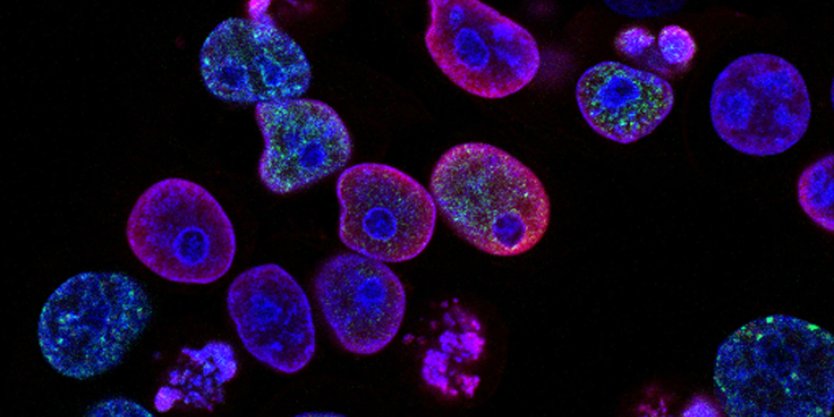
What happens if a process just starts multiplying ad infinitum? Each sandbox takes a bit of extra memory to setup, and each "child" has at least a partial copy of the original process data, and they all have the same resources requested by the parent process. So it's easy to imagine the system eventually runs out of some resource and crashes (this is known as a fork bomb). So how can the operating system handle these rascals?
Linux, the most common operating system for production servers, imposes limits on every process. Like limiting the number of toys each "child" can hold at the same time, so they can't hog everything and leave the others crying. These limits cover a wide range of resources, from CPU resources to the main subject here — the number of files open by a process. Most of the times you will be well within these limits. But once in a blue moon, you'll find your programs are exceeding them and you'll need to increase these limits safely.
Have questions? Saw something wrong? Reach me on Twitter, I'd be happy to hear from you.