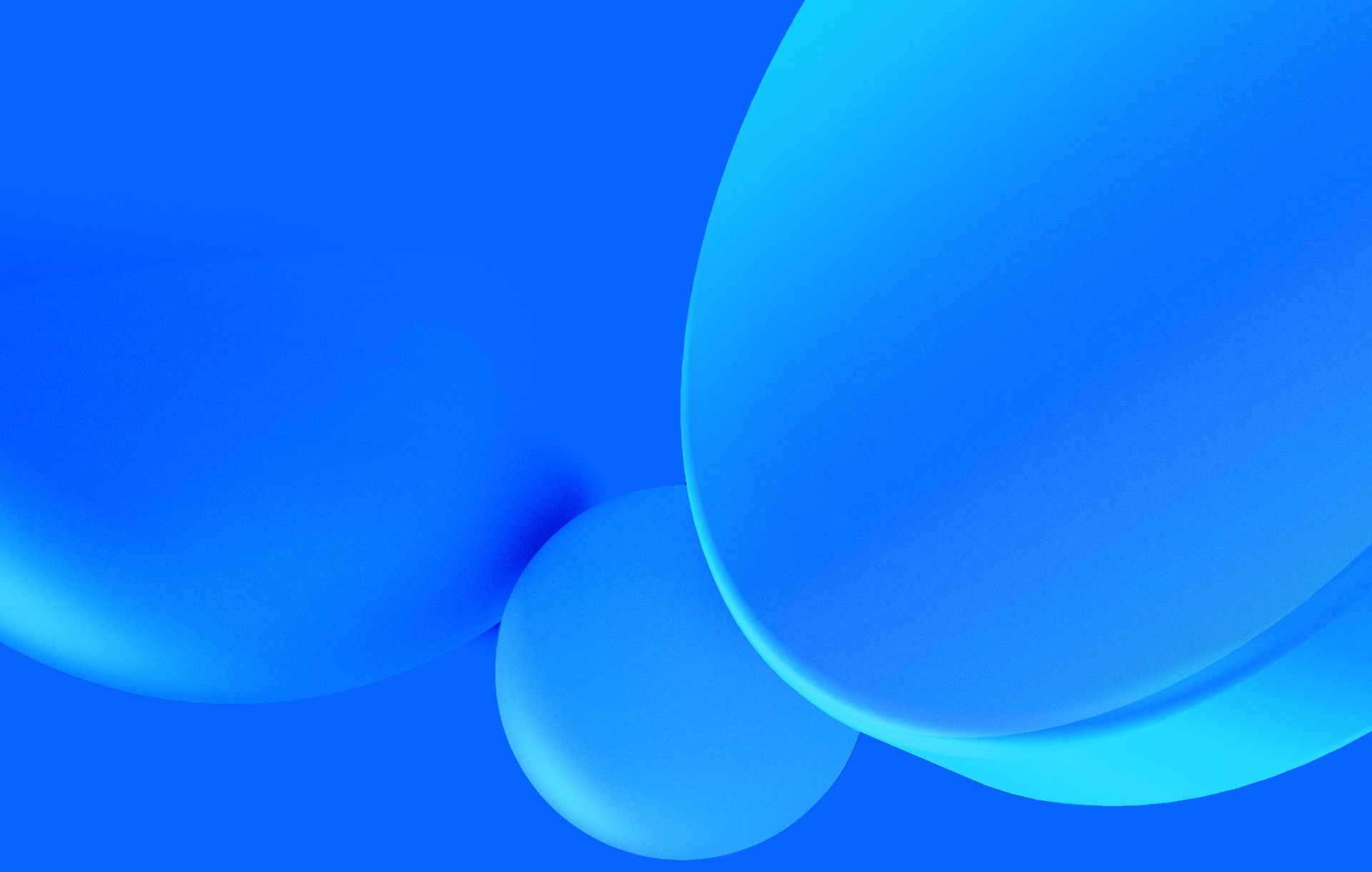With recent advances in front end technologies, front end developers have been going crazy, pushing CSS to its limits and doing all sorts of beautiful animations. Seriously, there are some crazy things out there.
I recently did this 3D animated atom in which I had to employ a couple of weird techniques which I'll try to explain here.
See the Pen Subvisual - Animated Atom by Miguel Palhas (@naps62) on CodePen.
I'll be using indented Sass syntax in the examples.
Transforms basics
Let's start from the very bottom. There are 4 basic geometric transformations you can apply to a DOM element using the transform property: Translation, Rotation, Skew and Scaling
.Square--translate
transform: translate(30px, 20px) // x and y axis
.Square--rotated
transform: rotate(45deg)
.Square--skewed
transform: skew(20deg)
.Square--scale
transform: scale(0.5, 0.5)See the Pen Subvisual - Atom Post - Step 1 by Miguel Palhas (@naps62) on CodePen.
You can also combine multiple transformations in a single rule, like so:
.element
transform: translate(50px) rotate(90deg)However, keep in mind that order is important here. So these two transforms are different:
.Square--translateThenRotate
transform: translateX(30px) rotateZ(45deg)
.Square--rotateThenTranslate
transform: rotateZ(45deg) translateX(30px)See the Pen Subvisual - Atom Post - Step 2 by Miguel Palhas (@naps62) on CodePen.
Each transform operation gets stacked on top of the previous ones.
So translating an element after it has been rotated (as in the Square--rotateThenTranslate class) will actually change the direction it moves in. Both squares above are moving to the right. But it's their right, not your's.
Notice as well that I'm using another variant of the transforms, translateX and rotateZ, to specify the axis to which I want to apply it.
Animations
Another cool thing about CSS is that you can animate almost anything:
.Square--rotateThenTranslate
animation: rotate 2s infinite linear
@keyframes rotate
0%
transform: rotateZ(0deg) translateX(30px)
100%
transform: rotateZ(360deg) translateX(30px)See the Pen Subvisual - Atom Post - Step 3 by Miguel Palhas (@naps62) on CodePen.
Building an atom, one orbit at a time
So now we've gone through the basics of what is needed to build an animation like that atom at the beginning. Let's take that last example and style it a bit to look like an electron in orbit. Here's the gist of the changes:
$Orbit-radius: 100px
$Electron-radius: 10px
@mixin circle($radius)
border-radius: 50%
width: $radius
height: $radius
.Orbit
@include circle($Atom-radius)
position: absolute
.Electron
@include circle($Electron-radius)
position: relative
top: $Atom-radius - $Electron-radius
left: $Atom-radius - $Electron-radius
animation: rotate 2s infinite linear
@keyframes rotate
0%
transform: rotateZ(0deg) translateX($Atom-radius)
100%
transform: rotateZ(360deg) translateX($Atom-radius)See the Pen Subvisual - Atom Post - Step 4 by Miguel Palhas (@naps62) on CodePen.
Positioning the Orbit
Our orbit is currently flat. But we want to give it a three-dimensional look. It should look like a sphere, not a circle. From the user's perspective, each orbit should actually look like an ellipse.
A naive way to simulate this would be to use an actual ellipse instead of a circle. But what would happen to the animation if we animated through an ellipse instead of a circle? Well, 2 main problems come to mind:
- Rotating an element around an ellipsis is not possible in CSS (or at least, it's impractically hard). You'd have to use an SVG path, or another more complex solution
- Even if you manage that, the animation speed would look unnatural.
But don't take my word for it, have a look:
See the Pen Subvisual - Atom post - Step 5 by Miguel Palhas (@naps62) on CodePen.
See how the movement affects your perception? You don't really perceive that as a rotated circle. It's just a flat ellipse, with no three-dimensional feel.
A more correct way to do this would be to use an actual circle, and rotate it:
.Orbit
transform: rotateY(60deg)See the Pen Subvisual - Atom Post - Step 6 by Miguel Palhas (@naps62) on CodePen.
See the problem there? The electron inherited the rotation, which makes it looked twisted as well. That's the one thing we need to fix now.
UPDATE: I later noticed that Firefox has even bigger problems rendering this last example. The specific problem I'm mentioning can be seen on Google Chrome
Transform inheritance
What happened to the electron is usually the desired behaviour. Transforms are inherited by an element's children. But that's not really what we want here, since we need the electron to look round all the time, which means it has to be facing forward again.
A useful trick to do here is to apply a transformation to the child which is the exact reverse of all previous transformations. This works because the transforms will negate each other, and the child element will look just like it did before.
Here's a simple example of how to do this:
.parent
transform: rotateX(45deg) translateX(50px)
transform-style: preserve-3d
.child
transform: translateX(-50px) rotateX(-45deg)Notice that we need to apply the operations in reverse order as well. Think of it as a stack of operations. The translateX was the last one to be applied, so it needs to be the first one to revert.
That transform-style property is required on the parent, to ensure 3d transformations are propagated correctly to children elements. You can learn a bit more about it (here)]https://css-tricks.com/almanac/properties/t/transform-style/]
Fixing the child element
For our atom however, things get messier, because we're already applying a transform to the element itself (and we're also animating that transform!). That needs to be undone as well.
The current state of our transforms (at the first animation frame) is:
.Orbit
transform: rotateY(60deg)
.Electron
transform: rotateZ(0deg) translateX(50px)So the full transformation applied to the electron is:
1. rotateY(60deg)
2. rotateZ(0deg)
3. translateX(50px)This is essentially bringing the electron from the center to its starting position in the orbit. We want to keep it in that position, but rotate it back to the initial angle. So we're only interested in reverting the rotations, which leaves us with:
1. rotateY(60deg)
2. rotateZ(0deg)
3. translateX(50px)
4. rotateZ(-0deg) // revert (2)
5. rotateY(-60deg) // revert (1)The end result is much closer to our goal:
See the Pen Subvisual - Atom Post - Step 7 by Miguel Palhas (@naps62) on CodePen.
You can play around with the editor of the sample above to get a better feeling of what's happening.
Layering Issues
One other issue you may have noticed is that our electrons are now clipping through the orbit line. The solution for that is to move the orbits to a background layer somehow.
I first tried to use z-index for this, but that doesn't really play well with 3D transforms, and absolutely positioned elements.
In the end, I created a duplicate of each orbit, and moved them to the background using yet another translateZ. You can check the final animation for the solution, but here's the general idea:
/* this orbit is visible, but has no electron inside*/
.Orbit.Orbit--background.Orbit--visible
/* this one is on the foreground, and with an atom
but the orbit line itself is hidden */
.Orbit.Orbit--foreground.Orbit--invisible
.ElectronWrapping up
The core part is done. After getting a single orbit to work as we did, there's only a few things left:
- Add new orbits, each one rotated to a different angle, forming a sphere
- Style everything as needed. After all this transformation non-sense, that shouldn't be too hard
In the end, the final code ended up a bit more complex than what's shown here, but the principles still hold true. You can check the final version here.